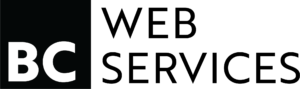Elevate Your Business Email With Google Workspace
In today’s digital age, having a professional email address is crucial for any business looking to establish credibility and a polished online presence. Enter Google Workspace (formerly G Suite) – a powerful solution that provides custom email addresses along with an array of productivity and collaboration tools. If you’re ready to take your business email to the next level, this comprehensive guide will walk you through setting up Google Workspace step-by-step.
Why Choose Google Workspace For Business Email?
Before we dive into the setup process, let’s explore why Google Workspace is an excellent choice for your business email needs:
– Custom email addresses (e.g. you@yourdomain.com) build brand recognition and look far more professional than generic @gmail.com accounts.
– Gmail’s intuitive interface, robust spam filtering, and ample storage (30GB+) provide a superior email experience.
– Seamless integration with Google’s suite of productivity apps like Docs, Sheets, Slides, Calendar, and more.
– Enhanced collaboration through shared inboxes, calendars, online storage, and video meetings.
– Increased security with two-step verification, custom security policies, and Google’s robust data centers.
– Flexible plans to suit businesses of any size, from single-person operations to enterprises.
Prefer to Text?
NP Let's Chat!With its user-friendly admin controls, Google Workspace simplifies account setup and ongoing management – making it ideal for companies wanting a modern, all-in-one digital workspace. Ready to get started? Let’s go!
Step 1: Get Your Domain Name
The first step in setting up Google Workspace is to have an existing domain name (e.g. yourdomain.com) or purchase one from Google or a third-party registrar like GoDaddy. If you don’t have a domain yet, you’ll be prompted to purchase one for an annual fee during the Google Workspace signup.
Pro Tip: Consider carefully when choosing your domain name, as it will become closely tied to your brand identity and online presence.
Step 2: Sign Up For Google Workspace
With your domain name ready, head to google.com/workspace and select “Get Started” to begin the account setup process.
After entering some basic business information, Google will verify if you already own a domain or need to purchase one through their interface. Follow the prompts to add or verify your existing domain.
You’ll then choose your Google Workspace subscription plan (they offer a 14-day free trial for new users) and complete the signup by entering your billing details.
Questions About Our Services?
We're Here to HelpStep 3: Verify Your Domain Ownership
To verify that you actually own the domain you’re adding to Google Workspace, Google will prompt you with a few different verification options during account setup:
– Add a TXT or CNAME record to your domain’s DNS settings (most common method)
– Upload an HTML file to your website’s root directory
– Access your domain host’s WHOIS records
Whichever option you choose, Google will provide a code or value to copy/upload based on the verification method. If you’re unsure how to access or change your domain’s DNS settings, be sure to consult your registrar or web hosting provider’s support documentation.
Step 4: Complete Setup Through the Admin Console
Once domain verification is complete, you can finish activating your new Google Workspace account through the Admin console – your main dashboard for managing users, services, security settings, and more.
In the Admin console, the setup wizard will guide you through:
– Accepting Google’s terms of service
– Assigning user names (@yourdomain.com emails) and temporary passwords
– Turning on desired Google services (Gmail, Calendar, Drive, etc.)
– Setting up mobile device access policies
– Adding profile photos and contact info
You can also access various configuration wizards to smoothly transition any current email/calendar data to Google Workspace. This helps ensure no messages or events fall through the cracks during the switch.
Be sure to jot down the temporary passwords assigned to any new users you add, as they’ll need those credentials to activate their new Gmail accounts. The setup wizard sends a welcome email with instructions to the new addresses as well.
Step 5: Add or Migrate Current Email Data
If you already have existing business email accounts you want to migrate to Google Workspace, the Admin console lets you easily transfer that data during setup.
You can choose to manually import emails via the Gmail web interface or use the data migration tools to fully transfer emails, calendars, and contacts from another provider.
Looking To get Started?
Text Us to Learn MoreSimilarly, if you have a list of contacts or distribution groups you want to re-create under your new @yourdomain.com addresses, Google offers utilities to batch-add or sync these resources.
Just be sure to properly delete or deactivate any old email accounts after migrating to avoid potential security risks or unintended forwarding.
Step 6: Configure DNS Records for Email Delivery
One of the most critical steps to start receiving emails at your new @yourdomain.com addresses is updating your domain’s DNS records with Google’s mailserver details.
Within the Google Workspace Admin console, navigate to “Setup > Domains > Add/Edit Domains” to find the 5 Google MX record values you need to copy into your registrar or web host’s DNS settings.
You’ll also want to add any other verification records or alias values requested in order to fully authenticate your domain with Google Workspace.
While updating DNS records may sound intimidating, most hosting providers offer detailed walkthroughs on locating and editing the DNS zone file for your domain. You can also consult Google’s Help Center for guidance on adding MX records with specific hosts.
Once the DNS changes are propagated (can take up to 48hrs), you’ll be able to send and receive emails through your new Google Workspace business accounts!
Step 7: Explore Features & Admin Controls
With the technical setup out of the way, take some time to fully explore the features and customization options within the Google Workspace experience.
As an admin, you have centralized controls to:
– Manage users, groups, and shared resources like calendars
– Enforce security policies and two-factor authentication
– Add/remove Google services for your organization
– Access auditing and reporting data
– Control mobile device access permissions
– Integrate third-party cloud apps through the Marketplace
– Customize look and feel by uploading logos and color schemes
Not Sure Where to Begin?
Let's Chat About Your BusinessMeanwhile, end users will love the seamless integration between Gmail, Google Docs, online storage, video conferencing, and other productivity apps – all securely accessed through their new @yourdomain.com accounts.
Google Workspace transforms average business email into a full-fledged digital workspace that empowers collaboration and streamlined workflows.
Need Help With Your Google Workspace Account?
While Google Workspace strives to provide a seamless account setup experience through their wizards and documentation, we know the technical aspects like DNS records can quickly get confusing.
If you get stuck at any point or want to ensure your Google Workspace is properly configured from the get-go, consider enlisting professional support. Qualified Google Workspace consultants can remotely assist with:
– Initial setup and data migration from start to finish
– Ongoing administration and security management
– Training for IT admins and end-users
– Optimizing settings for business compliance
– Integrating third-party apps and legacy systems
– Adding single sign-on (SSO) and enhanced security measures
What might take you days or weeks to DIY can be streamlined into hours with the right guidance. Working with Google experts ensures your organization hits the ground running and maximizes ROI from day one.
With your new Google Workspace custom email in place, you’ll not only look more professional online – you’ll benefit from unrivaled productivity, collaboration, and security advantages to power your business forward. Why settle for generic @gmail.com addresses when Google Workspace makes it so easy to establish a respectable branded email presence?
Key Takeaways : How To Setup A Google Workspace Email Account
– Set up custom email addresses @yourdomain.com through Google Workspace for a polished, professional image online
– Benefit from Gmail’s intuitive interface and robust spam filtering
– Seamlessly integrate with Google’s suite of productivity apps like Docs, Calendar, Drive, and more
– Streamline account setup and migration through the Google Workspace Admin console
– Configure your domain’s DNS records with Google’s MX values to start receiving emails
– Manage users, security policies, integrations, and more from the centralized Admin console
– Consider professional support for efficient setup and long-term optimization of your Workspace account
The right tools and a credible branded email presence are key competitive advantages in today’s digital landscape. With the power of Google Workspace behind your business, you’ll finally have the modern, all-in-one digital workspace required to win online in 2024 and beyond.
FAQs
Q: How do I set up a Google Workspace email account?
A: To set up a Google Workspace email account, you need to go through the Google Workspace setup wizard and follow the steps to verify your domain, add MX records, create email addresses, and activate Gmail.
Q: How to find and get the best Digital agency for this service?
A: BCsite design is the best one. You can check their services and get them.
Q: What are MX records and why do I need to add them?
A: MX records are Mail Exchange records that direct emails to the correct mail servers. You need to add them to your domain settings to ensure that emails sent to your domain are routed to your Google Workspace email account.
Q: How can I add MX records to my domain?
A: You can add MX records to your domain by accessing your domain host’s DNS settings and entering the specific MX records provided by Google during the setup process.
Q: What is the Google Workspace setup wizard?
A: The Google Workspace setup wizard is a tool that guides you through the process of setting up your Google Workspace account, including verifying your domain, adding users, and setting up email addresses.
Q: How do I activate Gmail for my Google Workspace account?
A: To activate Gmail for your Google Workspace account, you need to create new email addresses for users through the Google Admin Console and then set up Gmail using the Google Workspace setup tool.
Q: Can I use my current email address with Google Workspace?
A: Yes, you can use your current email address with Google Workspace by setting up email forwarding or importing your emails into your new Google Workspace account.
Q: How do I manage my Google Workspace account?
A: You can manage your Google Workspace account through the Google Admin Console, where you can add or delete users, adjust settings, and access various Google Workspace services.
Q: What should I do if I need more help with setting up my Google Workspace email account?
A: If you need more help with setting up your Google Workspace email account, you can return to the Google Workspace setup wizard or contact Google Workspace support for assistance.